I recently upgraded to Office 2013. I'm generally an early adopter with Microsoft's products and I've been happy with every new version of Office since 95 (although the Ribbon interface took awhile to get used to). Sadly, Office 2013 is definitely my least favorite upgrade yet. The applications themselves have changed very little, but the interfaces have gotten a lot chunkier. That means more "white space" and less usable information.
One of my biggest beefs is with Outlook 2013. For some ridiculous reason, the default reading pane shows a giant picture icon for the sender. If you're like me (and just about everyone else on the planet), you don't have a single Outlook contact that contains a picture. So how do you disable that damn icon?
You can eliminate that annoying picture by selecting File, Options. From the resulting dialog box, click People and uncheck Show User Photographs When Available. Close and reopen Outlook and you should be all set!
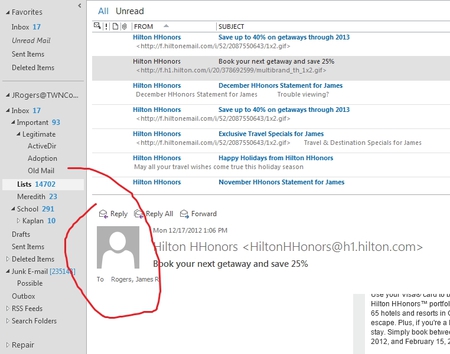
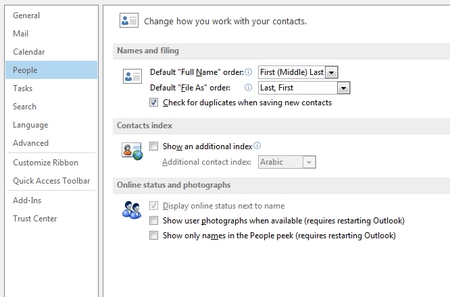
Comments